I just made a quick update to the chaos testing tool, UI AutoMonkey. You can now specify an interval for the script to take screenshots while it is running.
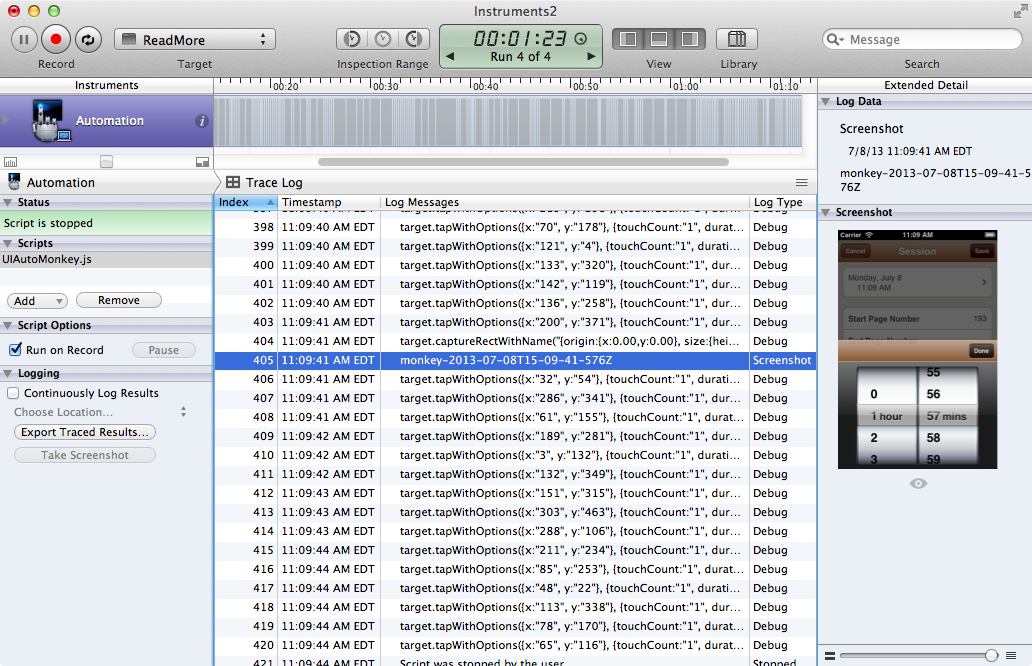
Spin up your application in Instruments with the Automation instrument like you
normally would1. Import the UIAutoMonkey.js script into your trace
document, then uncomment the configuration setting at the top of the script to
set how often you want to take screenshots.
var UIAutoMonkey = {
config: {
numberOfEvents: 1000,
delayBetweenEvents: 0.05, // In seconds
// If the following line is uncommented, then screenshots are taken
// every "n" seconds.
screenshotInterval: 5,
...
The screenshotInterval configuration setting determines how many seconds
occur between each shot. If you are running Instruments and UI AutoMonkey from
the command line, then your screenshots are stored in the UIARESULTSPATH
directory that you provided as an argument. If you are running through the
Instruments GUI, then you can just click the “Export Traced Results” button in
the left hand sidebar of the Automation instrument, pick where you want
everything dropped and, boom. You’ve got screenshots of your app wilting
under the unyielding onslaught of the UI AutoMonkey.
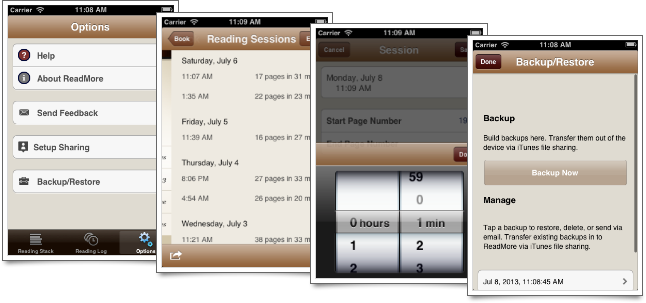
Of course, if you’d like to know more about using the UI Automation to write tests for your iOS apps, I proudly recommend my book Test iOS Apps With UI Automation↩
My books...